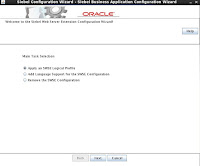Configuring Siebel web server Extension
<< Previous Post of this Series
1. Now for Siebel web server extension configuration, navigate to $EAPPWEB directory
2. Run . ./cfgenv.sh
3. Navigate to $EAPPWEB/config directory
4. For Siebel web server extension use command ./config.sh -mode swse
5. Select Apply an SWSE Logical Profile
7. Select Single Siebel Server, Click Next
8. Verify Host name, click Next
9. Enter the location of Webserver directory in Gateway directory, click Next
10. Select the location of component ohs1 in webserver, click Next
11. Select Restart webserver, click Next
12. Verify Configuration and click Next,
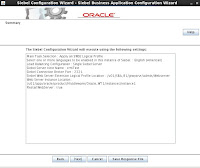
<< Previous Post of this Series
Your comments and suggestions are always welcome… Happy Siebeling… :)
<< Previous Post of this Series
1. Now for Siebel web server extension configuration, navigate to $EAPPWEB directory
2. Run . ./cfgenv.sh
4. For Siebel web server extension use command ./config.sh -mode swse
5. Select Apply an SWSE Logical Profile
7. Select Single Siebel Server, Click Next
8. Verify Host name, click Next
9. Enter the location of Webserver directory in Gateway directory, click Next
10. Select the location of component ohs1 in webserver, click Next
11. Select Restart webserver, click Next
12. Verify Configuration and click Next,
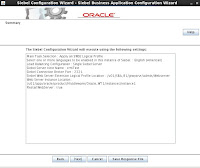
<< Previous Post of this Series
Your comments and suggestions are always welcome… Happy Siebeling… :)